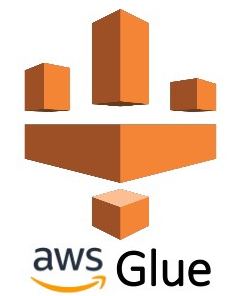The Pandas API on Spark serves as a bridge between the ease of Pandas and the scalability of Spark. One powerful functionality is DataFrame.to_clipboard, which allows users to copy Spark DataFrames to the system clipboard with ease. In this article, we’ll delve into how to leverage this feature for seamless data sharing and collaboration.
Understanding DataFrame.to_clipboard
The DataFrame.to_clipboard function in the Pandas API on Spark enables users to effortlessly copy Spark DataFrames to the system clipboard, facilitating efficient data sharing and transfer. This functionality is particularly useful when you need to quickly share data with colleagues or paste it into other applications. Let’s explore its usage with examples.
Example Usage
Suppose we have a Spark DataFrame that we want to copy to the system clipboard. We can achieve this using DataFrame.to_clipboard.
from pyspark.sql import SparkSession
import pandas as pd
# Initialize SparkSession
spark = SparkSession.builder \
.appName("Copying Spark DataFrame to Clipboard") \
.getOrCreate()
# Create a sample Spark DataFrame
data = [('Alice', 30, 'Female'),
('Bob', 35, 'Male'),
('Charlie', 40, 'Male'),
('David', 45, 'Male')]
columns = ['Name', 'Age', 'Gender']
df_spark = spark.createDataFrame(data, columns)
# Convert Spark DataFrame to Pandas DataFrame
df_pandas = df_spark.toPandas()
# Copy Pandas DataFrame to system clipboard
df_pandas.to_clipboard(index=False)
# Stop SparkSession
spark.stop()
Output
Upon executing the code, the Spark DataFrame will be copied to the system clipboard, allowing you to paste it into any application that accepts tabular data.
DataFrame.to_clipboard in the Pandas API on Spark provides a convenient way to copy Spark DataFrames to the system clipboard, streamlining the data sharing process. Whether you need to collaborate with colleagues or transfer data to other applications, this functionality offers a seamless solution for efficient data sharing and collaboration.Spark important urls to refer