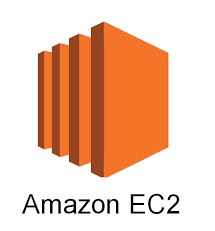The nslookup command in Linux and Unix-like operating systems is a valuable tool for performing Domain Name System (DNS) queries, resolving domain names, and gaining insights into network connectivity. When integrated into shell scripts, it becomes an essential tool for automating DNS-related tasks and enhancing network administration. In this comprehensive guide, we will explore how to use the nslookup command effectively in shell scripts, complete with real-world examples to facilitate practical testing.
Introduction to the nslookup Command
The nslookup command is a DNS troubleshooting tool that allows you to query DNS servers for information about domain names, IP addresses, and related DNS records. It is widely used for diagnosing DNS-related issues, performing DNS lookups, and verifying DNS configurations.
Why Use nslookup in Shell Scripts?
Incorporating the nslookup command into shell scripts offers several advantages:
- Automation: Shell scripts enable you to automate DNS queries and domain resolution, reducing manual intervention in DNS-related tasks.
- Network Management:
nslookupcan be used to check DNS records, verify domain name configurations, and ensure proper network connectivity. - Troubleshooting: Automating DNS lookups can help diagnose network issues, such as DNS server problems or domain name misconfigurations.
Basic Usage of the nslookup Command
The basic syntax of the nslookup command is as follows:
nslookup [options] [hostname]
options: Various options to customize the query, such as -querytype for specifying the record type (e.g., A, MX, CNAME), or -timeout to set the query timeout.
hostname: The domain name or IP address you want to query.
Example 1: Performing a Basic DNS Lookup
To perform a basic DNS lookup and resolve a domain name to its IP address, you can use the following command:
nslookup example.com
This command queries the default DNS server and provides the IP address associated with the domain example.com.
Example 2: Specifying a DNS Server
You can also specify a DNS server to use for the query using the following syntax:
nslookup example.com 8.8.8.8
In this example, we query the DNS server at IP address 8.8.8.8 for the domain example.com.
Automating DNS Queries in Shell Scripts
To automate DNS queries within a shell script, you can capture the nslookup command’s output and use it for various purposes, such as retrieving DNS records, checking domain availability, or monitoring network connectivity. Here’s an example shell script that checks the availability of a domain:
#!/bin/bash
TARGET_DOMAIN="example.com"
# Perform DNS lookup
nslookup "$TARGET_DOMAIN" >/dev/null 2>&1
if [ $? -eq 0 ]; then
echo "$TARGET_DOMAIN is available."
else
echo "$TARGET_DOMAIN is not available."
fi
In this script:
- We specify the target domain in the
TARGET_DOMAINvariable. - We use
nslookupto perform a DNS lookup for the specified domain and redirect both standard output and standard error to/dev/nullto suppress output. - We check the exit status of the
nslookupcommand using$?to determine if the domain is available or not.
Advanced nslookup Command Options
The nslookup command offers several advanced options to customize its behavior and tailor the output to specific requirements. Some useful options include:
-querytypeor-q: Specify the type of DNS record to query (e.g., A, MX, CNAME).-timeout: Set the query timeout in seconds.-classor-cl: Specify the DNS query class (e.g., IN for Internet).
Example: Querying MX Records for Email Servers
To query the MX (Mail Exchange) records for a domain and list the mail servers responsible for receiving email, you can use the following script:
#!/bin/bash
TARGET_DOMAIN="example.com"
# Query MX records
echo "MX records for $TARGET_DOMAIN:"
nslookup -querytype=mx "$TARGET_DOMAIN" | grep "mail exchanger"
This script performs an MX record query for the specified domain and extracts the mail exchanger information.
nslookup command is a valuable tool for performing DNS queries, resolving domain names, and troubleshooting DNS-related issues in Linux and Unix-like systems. By incorporating it into shell scripts, you can automate DNS-related tasks, verify domain configurations, and enhance network administration.