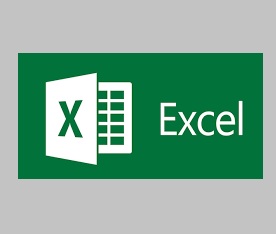Shortcuts that you can use for your daily tasks
| 1 | CTRL*A | Select All | |
| 2 | CTRL+C | Copy all Cells in Highlighted Area | |
| 3 | CTRL+V | Paste Copied Data | |
| 4 | CTRL+B | Bold all Cells in Highlighted Area | |
| 5 | CTRL+D | Fills content of upper cell in selected cell. CTRL + D (i.e. Ctrl* Down) | |
| 6 | CTRL+R | Fill Content of right cell in selected cell. CTRL + R (i.e. Ctrl* Right) | |
| 7 | CTRL+U | Underline content in selected cells | |
| 8 | CTRL+P | ||
| 9 | CTRL+F | Find in Current Sheet (Opens Dialog Box) | |
| 10 | CTRL+G | Open “Go to” dialog box (Go to any area, cells or name range) | |
| 11 | CTRL+H | Opens Find & Replace dialog box | |
| 12 | CTRL+I | Change text /Content format in selected cells into italic | |
| 13 | CTRL+K | Opens “Insert Hyperlink’ dialog Box (Insert hyperlink) | |
| 14 | CTRL+S | Saves open workbook | |
| 15 | CTRL+W | Closes current workbook | |
| 16 | CTRL+X | Cuts all cells in selected area / section | |
| 17 | CTRL+Y | Repeats the last entry/action performed | |
| 18 | CTRL+Z | Undo last entry/action performed | |
| 19 | CTRL+1 | Change cells format (Opens Format Cells dialog box) | |
| 20 | Ctrl+2 | Bolds all cells in the highlighted section. | |
| 21 | Ctrl+3 | Puts italics all cells in the highlighted section. | |
| 22 | Ctrl+4 | Underlines all cells in highlighted section. | |
| 23 | Ctrl+5 | Puts a strikethrough all cells in the highlighted section. | |
| 24 | Ctrl+6 | Shows or hides objects. | |
| 25 | Ctrl+7 | Shows or hides the toolbar. | |
| 26 | Ctrl+8 | Toggles the outline symbols. | |
| 27 | Ctrl+9 | Hides rows. | |
| 28 | Ctrl+0 | Hides columns. | |
| 29 | Ctrl+Shift+: | Enters the current time. | |
| 30 | Ctrl*; | Enters the current date. | |
| 31 | Ctrl** | Changes between displaying cell values or formulas in the worksheet. | |
| 32 | Ctrl+’ | Copies a formula from the cell above. | |
| 33 | Ctrl+Shift+” | Copies value from cell above. | |
| 36 | Ctrl+- | Deletes the selected column or row. | |
| 35 | Ctrl+Shift+» | Inserts a new column or row. | |
| 36 | Ctrl+Shift+- | Switches between showing Excel formulas or their values in cells. | |
| 37 | Ctrl+Shift+@ | Applies time formatting. | |
| 38 | Ctrl+Shift+! | Applies comma formatting. | |
| 39 | Ctrl+Shift+$ | Applies currency formatting. | |
| 60 | Ctrl+Shift+# | Applies date formatting. | |
| 61 | Ctrl+Shift+% | Applies percentage formatting. | |
| 62 | Ctrl+Shift+A | Applies exponential formatting. | |
| 63 | Ctrl+Shift+* | Selects the current region around the active cell. | |
| 66 | Ctrl+Shift+& | Places border around selected cells. | |
| 65 | Ctrl+Shift+ | Removes a border. | |
| 66 | Ctrl++ | Insert. | |
| 67 | Ctrl+- | Delete. | |
| 68 | Ctrl+Shift+( | Unhide rows. | |
| 69 | Ctrl+Shift+) | Unhide columns. | |
| 50 | Ctrl +/ | Selects the array containing the active cell. | |
| 51 | CtrlA | Selects the cells that have a static value or don’t match the formula in the active cell. | |
| 52 | Ctrl + [ | Selects all cells referenced by formulas in the highlighted section. | |
| 53 | Ctrl + ] | Selects cells that contain formulas that reference the active cell. | |
| 56 | Ctrl*Shift + { | Selects all cells directly or indirectly referenced by formulas in the highlighted section. | |
| 55 | Ctrl + Shift + } | Selects cells which contain formulas that directly or indirectly reference the active cell. | |
| 56 | Ctrl + Shift + | (pipe) | Selects the cells within a column that don’t match the formula or static value in the active cell. | |
| 57 | Ctrl + Enter | Fills the selected cells with the current entry. | |
| 58 | Ctrl + Spacebar | Selects the entire column. | |
| 59 | Ctrl + Shift + Spacebar | Selects the entire worksheet. | |
| 60 | Ctrl+Home | Move to cell At. | |
| 61 | Ctrl+End | Move to last cell on worksheet. | |
| 62 | Ctrl + Tab | Move between Two or more open Excel files. | |
| 63 | Ctrl + Shift + Tab | Activates the previous workbook. | |
| 64 | Ctrl + Shift + A | Inserts argument names into a formula. | |
| 65 | Ctrl + Shift + F | Opens the drop-down menu for fonts. | |
| 66 | Ctrl+Shift+O | Selects alt of the cells that contain comments. | |
| 67 | Ctrl+Shift + P | Opens the drop-down menu for point size. | |
| 68 | Shift+lnsert | Pastes what is stored on the clipboard. | |
| 69 | Shift+Page Up | In a single column, highlights all cells above that which are selected. | |
| 70 | Shift + Page Down | In a single column, highlights all cells above that which are selected. | |
| 71 | Shift+Home | Highlights all text to the left of the cursor. | |
| 72 | Shift + End | Highlights all text to the right of the cursor. | |
| 73 | Shift + Up Arrow | Extends the highlighted area up one cell. | |
| 76 | Shift + Down Arrow | Extends the highlighted area down one cell. | |
| 75 | Shift + Left Arrow | Extends the highlighted area left one character. | |
| 76 | Shift + Right Arrow | Extends the highlighted area right one character. | |
| 77 | Alt+Tab | Cycles through applications. | |
| 78 | Alt+Spacebar | Opens the system menu. | |
| 79 | Alt+Backpspace | Undo. | |
| 80 | Alt+Enter | While typing text in a cell, pressing Alt+Enter will move to the next line, allowing for multiple lines of text in one cell. | |
| 81 | Alt + – | Creates a formula to sum all of the above cells. | |
| 82 | Alt + ’ | Allows formatting on a dialog box. | |
| 83 | FI | Opens the Help menu. | |
| 86 | F2 | Edits the selected cell. | |
| 85 | F3 | After a name has been created. F3 will paste names. | |
| 86 | F6 | Repeats last action. For example, if you changed the color of text in another cell, pressing F6 will change the text in cell to the same color. | |
| 87 | F5 | Goes to a specific cell. For example. C6. | |
| 88 | F6 | Move to the next pane. | |
| 89 | F7 | Spell check selected text or document. | |
| 90 | F8 | Enters Extend Mode. | |
| 91 | F9 | Recalculates every workbook. | |
| 92 | F10 | Activates the menu bar. | |
| 93 | F11 | Creates a chart from selected data. | |
| 96 | F12 | Save as. | |
| 95 | Shift+FI | Opens the “What’s This?” window. | |
| 96 | Shift+F2 | Allows the user to edit a cell comment. | |
| 97 | Shift+F3 | Opens the Excel formula window. | |
| 98 | Shift+F5 | Brings up a search box. | |
| 99 | Shift+F6 | Move to previous pane. | |
| 100 | Shift+F8 | Add to selection. | |
| 101 | Shift+F9 | Performs calculate function on activesheet. | |
| 102 | Ctrl+F3 | Open Excel Name Manager. | |
| 103 | Ctrl+F6 | Closes current Window. | |
| 106 | Ctrl+F5 | Restores window size. | |
| 105 | Ctrl+F6 | Next workbook. | |
| 106 | Ctrl+Shift+F6 | Previous workbook. | |
| 107 | Ctrl+F7 | Moves the window. | |
| 108 | Ctrl+F8 | Resizes the window. | |
| 109 | Ctrl+F9 | Minimize current window. | |
| 110 | Ctrl+FlO | Maximize currently selected window. | |
| 111 | Ctrl+F11 | Inserts a macro sheet. | |
| 112 | Ctrl+F12 | Opens a file. | |
| 113 | Ctrl+Shift+F3 | Creates names by using those of either row or column labels. | |
| 116 | Ctrl+Shift+F6 | Moves to the previous worksheet window. | |
| 115 | Ctrl+Shift+F12 | Prints the current worksheet. | |
| 116 | AU+F1 | Inserts a chart. | |
| 117 | AU+F2 | Save as. | |
| 118 | AU+F6 | Exits Excel. | |
| 119 | AU+F8 | Opens the macro dialog box. | |
| 120 | AU+F11 | Opens the Visual Basic editor. | |
| 121 | Alt+Shift+F1 | Creates a new worksheet. | |
| 122 | Alt+Shift+F2 | Saves the current worksheet. |